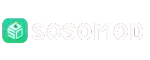How to Connect Shark Robot Vacuum to a Wi-Fi Extender
We all love technology, don’t we? Things have become so much simpler nowadays. You have a question, google has the answer (Wi-Fi), you need to turn on lights no need to go to the switch just ask alexa to turn on smart lights, wants to do home cleaning just ask smart robot vacuum cleaner.
Smart homes gadgets are becoming the new normal, and we are all used to them. Moreover, robot vacuums like the Shark IQ, Shark EZ, or Shark AI series are making daily cleaning effortless. These vacuums rely on Wi-Fi connections for app control, voice assistant compatibility, and advanced features such as mapping. However, if your Wi-Fi router is far away or your home layout creates dead zones, connecting your Shark robot vacuum to a Wi-Fi extender can greatly improve reliability. If you have a good budget then you can also opt for WiFi Mesh System.
In this guide, we’ll walk you through the process step by step so you can get your Shark robot connected seamlessly. It happens sometimes our Shark Robot shows error codes. So if your shark robot shows error codes and dont know what they mean then you can watch the video here. Moreover this guide works for all robot vacuum cleaners and any wifi extender be it Netgear, Tp-Link, Linksys, D-Link, Etc.
Why Use a Wi-Fi Extender for Shark Robot Vacuum?
Before jumping into the setup, it’s important to understand if you really need a WiFi extender or you can use an old substitute WiFi router. It actually all depends on the layout of your home and your budget too. The reason being these WiFi extenders are quite cheap and will do the job for you.
- Larger Homes – If you live in a multi-floor home or one with thick walls, the Wi-Fi signal from your main router may not reach the area where your vacuum operates. In this case you can setup multiple extenders at home. A quick pro tip; you can also setup these WiFi extenders in access point mode for best reception.
- Stable Connection – Shark vacuums require a consistent 2.4GHz connection. A weak signal can cause disconnections, delayed commands, or app errors. The reason being it will roam freely around your home and if you have areas in your home which have weaker WiFi then it could cause latency in the robots functioning.
- Smart Control – With a strong connection, you can schedule cleanings, check cleaning history, or even send your vacuum to specific rooms without interruption.
Things You’ll Need
- A working Shark robot vacuum (with Wi-Fi capability).
- The SharkClean app installed on your smartphone.
- A Wi-Fi extender is already setup and connected to your main router.
- A 2.4GHz Wi-Fi band or 5GHz (Older Shark vacuums don’t support 5GHz networks).
- And a good music on your speakers while you try this all (optional)
Step 1: Place the Wi-Fi Extender Properly
The first mistake people make is placing the extender too far away from the router or vacuum. The extender should be midway between the two—close enough to receive a strong signal from the router, and close enough to broadcast it to your Shark robot.
If your vacuum usually docks in the living room and your router is upstairs, consider plugging the extender into a hallway socket on the staircase. This creates a bridge and ensures the vacuum has reliable Wi-Fi access.
Step 2: Check the Network Name (SSID)
Most Wi-Fi extenders create a network with a slightly different name. For example, if your main Wi-Fi is HomeNet, the extender may appear as HomeNet_EXT.
This matters because you’ll need to connect your Shark robot directly to that extended network.
Pro Tip – If your extender allows you to keep the same SSID as your router, it’s easier, but sometimes it can cause confusion if devices keep switching between router and extender. The same SSID is advisable when you have a mesh system. Otherwise keeping the same SSID as the router can interfere with the network speed. Now here the mesh system refers to the router and extender with mesh capability.
Step 3: Reset the Shark Robot’s Wi-Fi Settings
To connect the Shark robot vacuum to a new network, you may need to reset its Wi-Fi settings.
- Hold down the Dock and Clean buttons together until the Wi-Fi light starts flashing.
- This puts the vacuum into pairing mode.
Don’t worry, resetting Wi-Fi does not erase maps or cleaning history—it just allows you to add a new network. This means the robot vacuum cleaner goes into a pairing mode.
Step 4: Use the SharkClean App to Connect
- Open the SharkClean app.
- Tap the + icon to add a new device or go to settings > Wi-Fi setup.
- When prompted, select your Wi-Fi extender network (example: HomeNet_EXT). Depending upon your extender model you might be having different name there.
- Enter the password for the extender.
- Wait for the app to confirm connection. It may take 120 seconds or more.
Just in case If the app gives an error, make sure your phone is also connected to the same extender network before retrying.
Step 5: Test the Connection
Once connected, try these quick checks:
- Send the robot to clean from the app.
- Check if the map updates in real-time.
- Try scheduling a cleaning and see if the vacuum receives it instantly.
If everything works, your Shark robot is now running smoothly on the Wi-Fi extender’s network.
Troubleshooting Tips
- Robot won’t connect? Make sure the extender broadcasts on 2.4GHz. Some dual-band extenders may default to 5GHz.
- Keeps disconnecting? Try moving the extender a bit closer to where the vacuum operates.
- Password issues? Double check that your extender and main router don’t share identical SSIDs with different passwords, this can confuse devices.
- App error? Restart your phone and vacuum, then retry.
Final Thoughts
Connecting your Shark robot vacuum to a Wi-Fi extender can solve a lot of frustrating connectivity issues. By placing the extender strategically, using the correct network, and setting up via the SharkClean app, you ensure that your smart vacuum runs smoothly every day.
Whether you’re controlling it from upstairs, scheduling cleanings while at work, or linking it with Alexa/Google Assistant, a stable Wi-Fi extender connection makes the experience much better.
So next time your Shark robot struggles to stay online, remember that a simple extender setup may be the solution you need.