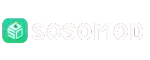How to record game replays on PC with iTop Screen Recorder

Every gamer has faced moments when a great play happened, but there was no way to keep it. Whether it was a clutch move in a competitive match or a highlight worth sharing with friends, those moments vanish when they are not captured. This is where recording software comes in. To record game replays on PC, you need a tool that can deliver smooth performance without lowering the quality of your game. iTop Screen Recorder has become a reliable choice for many players because it combines ease of use with professional-grade features. From high-definition capture to built-in editing tools, it makes the entire process simple for both casual gamers and streamers.
What is iTop Screen Recorder?
iTop Screen Recorder makes it easy to capture your screen in crisp HD or 4K—without bogging down your computer. Whether you’re recording a quick clip or a full-length tutorial, it’s simple enough for beginners but still packs plenty of pro-level controls. Plus, with built-in editing and smart AI tools, you can polish your videos and share them in no time.
Key Features of iTop Screen Recorder for Gaming
Audio and Webcam Flexibility
You can capture the full display or focus on a custom area, with audio from the system, mic, or both. Adding a webcam overlay also makes it perfect for tutorials and game commentary.
AI Text-to-Speech, Voice Change, and More Tools
iTop Screen Recorder goes beyond recording by offering AI voice change, text-to-speech, and other creative tools. These extras help you produce unique, professional-quality content without extra software.
Free To Use
Many tools that promise high-quality recording often hide their best features behind paywalls. iTop Screen Recorder offers a strong free version that supports up to 1080p 60fps recording. You can record game replays on PC without spending money and still enjoy a smooth and clear output.
High-definition recording
The software allows you to capture your screen in 4K resolution at 120fps with the pro version. This is perfect for gamers who want every detail preserved. From shadows in a racing track to textures in an open-world map, the clarity makes the replay look exactly like live gameplay.
No lag performance
Performance is often the biggest concern when you record game replays on PC. Dropped frames or lag not only ruin the recording but also affect gameplay. iTop Screen Recorder solves this problem with advanced GPU acceleration. The result is smooth performance where you can play at full speed and still capture flawless video.
Built-in video editor

Recording is only half the task. Most players want to edit their clips before sharing them. iTop Screen Recorder comes with a built-in editor that makes this easy. You can cut, merge, or enhance your videos right inside the software. The editor even offers AI features like background removal and text-to-speech so your final video looks professional without the need for extra tools.
How to Record Game Replays on PC with iTop Screen Recorder

Step 1 – Download and Install iTop Screen Recorder
The first step is to get the software installed on your PC. Visit the official website of iTop Screen Recorder and download the setup file. The installation process only takes a few clicks, and you will have the tool ready in no time. Once installed, open the program and you will see a clean interface with all features placed neatly. It is designed so that even first-time users can understand it without needing tutorials.
Step 2 – Set Up Recording Preferences

Before you begin your gameplay session, take a moment to adjust the settings. You can choose between recording the full screen, a selected region, or even a specific window. Gamers who want to capture only the game can use the Game, which is optimized for smooth recording. You can also set the audio source, whether you want internal sounds, microphone input, or both. If you plan to add FaceCam, the webcam option integrates seamlessly. The flexibility in these settings ensures that every replay is captured exactly as you want.
Step 3 – Start Recording Your Gameplay
With preferences set, you are ready to record. Launch your game and hit the record button on iTop Screen Recorder. The tool works in the background without causing lag or frame drops. Thanks to hardware acceleration from NVIDIA, AMD, and Intel, the performance stays consistent even with demanding titles. Whether you play in 1080p or push it further to 4K, the quality remains crystal clear. The recorder also supports hotkeys that let you start or stop recording instantly, so you never miss an important moment.
Step 4 – Save and Edit Your Replay
Once the match is over, you can save your replay in different formats depending on your needs. The tool allows exporting in MP4, AVI, and more. What makes iTop Screen Recorder stand out is the built-in editor. You can trim unnecessary parts, add transitions, or even remove background elements with AI-powered features. If you want to prepare the video for YouTube or social media, you can compress it to reduce file size without losing quality. The replay becomes ready to share within minutes.
User-friendly Interface
One of the main strengths of iTop Screen Recorder is its simplicity. The interface is designed in a way that anyone can start recording without spending time learning. All options are clear, and the tool guides you through each step. From quick settings to advanced tools, everything feels natural. This makes it a solid choice for both beginners and experienced content creators.
Wrapping Up
Capturing your best gaming moments should not feel complicated. With iTop Screen Recorder, the process becomes smooth and enjoyable. It lets you record game replays on PC without worrying about lag or quality loss. From installation to final edits, every step feels simple and connected. Whether you want to share highlights with friends, upload content to YouTube, or review your gameplay for improvement, this software delivers the features you need. If you want a tool that is free, powerful, and user-friendly, iTop Screen Recorder is worth keeping on your PC.