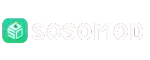How to Save Time Editing Videos: Quick Trim & Cut Hacks

Nowadays, video has become the most essential and powerful form of content. Whether you are a creator, educator, or entrepreneur, if you are uploading videos on any platform, they must be edited properly. Video editing is one of the most rewarding yet time-consuming parts of content creation. While editing polishes your video and makes it professional, spending excessive time on repetitive trimming and cutting can drain your creativity and demand a lot of effort.
Fortunately, there are several quick, smart hacks and tools available that can help you save time while editing videos – without sacrificing quality. In this guide, we will explore quick trim & cut hacks on how to save time editing videos. Try these methods one by one to make your editing process faster, smoother, and more efficient.
Why Does Editing or Cutting Videos Take So Much Time?
Before exploring hacks to edit your videos effectively, try to understand why editing, especially trimming and cutting, consumes so much of your time. Some main reasons include:
- Over-recording: Sometimes, creators record more footage than required, which often leads to cluttered timelines packed with extra clips that demand extensive trimming.
- Manual Effort: Manually going through the timeline and setting in/out points takes significant time, especially when working with longer videos.
- Perfectionism: Many editors focus on frame-perfect cuts, which can add hours of micro-adjustments.
- Software learning curve: If you don’t know much about keyboard shortcuts or efficient workflows, you end up wasting time on basic tasks.
- Inefficient organisation: Disorganised clips make it harder to find the right footage quickly.
Time-Saving Tips for Quick Video Trims and Cuts
In this part, we’ve mentioned various editing tips that you can try for faster editing of your videos. These hacks not only save your time but also help streamline your workflow, reduce repetitive effort, and keep your creativity focused on producing high-quality content.
01: Always Prefer Keyboard Shortcuts
If you are going directly to the options in your video editing tool for cutting or trimming your videos, it takes a lot of time. Instead, learn and use keyboard shortcuts for trimming and cutting. Here are some key shortcuts of popular video editing software tools:
Adobe Premiere Pro:
C = Razor Tool (cut)
Ctrl + K = Add edit at playhead
Q = Ripple trim start to playhead
W = Ripple trim end to playhead
Final Cut Pro:
Command + B = Blade tool
Option + [ = Trim start
Option + ] = Trim end
DaVinci Resolve:
Ctrl + B = Split clip
Shift + [ / ] = Trim start or end
Q = Ripple delete
These shortcuts will help you trim/cut your videos by saving 30–50% editing time and prevent you from moving between mouse clicks and menus.
02: Use Ripple Delete for Instant Gaps
Manually cutting your videos leaves unwanted gaps in between. To fix this, use ripple delete—a feature in almost all major editing tools.
The ripple delete feature removes the selected clip and automatically closes the gap, saving you from dragging the rest of the footage manually. For example, if you cut out a 10-second silence, the next clip instantly slides into place.
This option helps mainly while editing podcasts, interview videos, and talking-head content, where you want a seamless flow without dead air.
Method 03: Use In/Out Points for Faster Selections
Instead of cutting your videos into multiple parts to isolate a section, try marking in/out points and extracting only the required part. This method is especially useful when working with long raw footage, as it allows you to quickly pull out only the best sections without cluttering your timeline. You can also combine in/out points with keyboard shortcuts to make the process even faster.
How to Trim Your Videos Like a Pro?
If the above manual workarounds seem complex or you need a direct way to trim your videos like a Pro, then free online video cutter can be the best approach. The all-in-one Stellar Online Video Cutter tool allows you to trim your videos quickly and efficiently, even without prior editing experience. You can use this tool to trim multiple videos consecutively, which makes it ideal for editors working on batch content.

The Stellar online video cutter tool also allows you to download the trimmed video immediately or save it for further editing, offering flexibility for your workflow. The software supports trimming of videos in a few simple clicks, which makes it best even for non-tech-savvy users.
Key Features of Stellar Online Video Cutter:
- The software is compatible with multiple video file formats, including MP4, AVI, MOV, MKV, etc.
- This free online video cutter offers quick trimming of your videos without long waiting times.
- It allows you to view your edits instantly to ensure accuracy before saving.
- Supports trimming of your videos completely online, so you don’t need to download any heavy editing software.
Here’s how to cut your video using the Stellar online video cutter:
Step 1: Firstly, open a web browser on your computer and visit the Stellar Online Video Cutter website. Click on Upload Video and select the video you want to cut.

Step 2: Once your video loads, use the intuitive trim slider to mark the start and end points of the section you want to keep. Click Export to remove unwanted sections.

Step 3: Wait till the tool completes analysing and trimming of your videos. Once done, click the Save Trimmed Video button to download the edited video to your device.

Conclusion
Video editing can be time-consuming, especially if you are not a professional. However, by applying quick trim and cut hacks—like using shortcuts, ripple deletes, etc., you can save hours on every project. You can also try free online video cutter tools such as Stellar Online Video Cutter to trim/cut your videos effectively.
The key is not just working harder but working smarter. Trim your footage at the source, edit with efficiency, and embrace automation where possible. With these hacks, you’ll not only save time but also free up energy to focus on what truly matters: creating engaging, high-quality content that resonates with your audience.