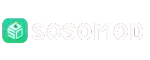How to Use Snaptik on Windows PC and Laptops

In the fast-paced world of social media, TikTok has become a powerhouse for short-form video content, captivating millions with its endless stream of dances, challenges, tutorials, and viral moments. Whether you’re a content creator, marketer, educator, or just a casual viewer, there’s often a need to save these videos for offline viewing, editing, or archiving. However, TikTok’s built-in download feature comes with a catch: it slaps a prominent watermark across the video, which can detract from its professional appeal or usability in other projects.
Enter SnapTik, a popular online tool designed to solve this exact problem. SnapTik allows you to Download TikTok Video without any watermarks, delivering high-quality MP4 files straight to your device. What makes SnapTik stand out is its simplicity—no apps to install, no accounts to create, and it works seamlessly on Windows PCs and laptops. In this comprehensive guide, we’ll walk you through everything you need to know about using SnapTik on your Windows machine, from getting started to advanced tips, troubleshooting, and best practices. By the end, you’ll be downloading your favorite TikTok clips like a pro.
What is SnapTik and Why Choose It for Windows Users?
SnapTik is a free, web-based TikTok downloader that strips away the platform’s watermark and username overlay, giving you clean, professional-grade videos. Unlike TikTok’s native download option, which embeds branding that persists even after editing, SnapTik processes videos server-side to remove these elements automatically. This results in crisp, unmarked footage in formats like MP4, ready for use in presentations, social media reposts, or personal libraries.
For Windows users, SnapTik is particularly appealing because it’s entirely browser-based. Whether you’re on Windows 10, 11, or even older versions like Windows 7, you don’t need to worry about compatibility issues or downloading executables that could harbor malware. It supports resolutions up to 4K, making it ideal for high-definition content, and handles various TikTok formats, including videos, photo slideshows (converted to MP4 with background music), and even MP3 audio extractions. Plus, it’s ad-supported but non-intrusive, keeping your experience smooth on resource-light laptops.
Compared to alternatives like browser extensions or desktop software, SnapTik’s no-install approach means less clutter on your system and faster setup. It’s also privacy-focused: the tool doesn’t store your download history or require login credentials, ensuring your activity stays between you and TikTok’s public servers.
Prerequisites: What You’ll Need Before Starting
Before diving in, ensure your Windows PC or laptop meets these minimal requirements—spoiler: most modern setups will breeze through them.
- Operating System: Windows 7 or later (Windows 10/11 recommended for optimal browser performance).
- Web Browser: A modern browser like Google Chrome, Microsoft Edge, Mozilla Firefox, or Safari. Chrome and Edge are particularly well-optimized for SnapTik due to their fast JavaScript processing.
- Internet Connection: A stable broadband connection (at least 5 Mbps download speed) to fetch and process videos quickly. Slower connections might extend processing times but won’t break functionality.
- Storage Space: At least 100 MB free on your drive for HD videos; 4K files can take up to 500 MB each.
- TikTok Access: The ability to view public TikTok videos. SnapTik only works with non-private content, respecting TikTok’s terms.
Optional but handy: A clipboard manager extension (like Clipper in Chrome) to make copying links easier, and antivirus software (e.g., Windows Defender) to scan downloads—though SnapTik’s output is generally safe.
Step-by-Step Guide: Downloading TikTok Videos with SnapTik on Windows
Let’s get to the heart of it. The process is straightforward and takes under a minute per video. We’ll use the official SnapTik site (snaptik.app) as our example, but variations like snaptik.kim or snaptik.net follow the same flow.
Step 1: Access SnapTik in Your Browser
- Open your preferred browser on your Windows PC or laptop.
- Navigate to the SnapTik website by typing “snaptik.app” into the address bar and hitting Enter. You’ll land on a clean homepage featuring a prominent input box labeled something like “Paste TikTok Video Link Here.”
- Bookmark the page for quick access in the future—right-click the address bar and select “Add to Favorites” in Edge or Chrome.
Pro Tip: If you’re on a corporate network with restrictions, try incognito mode (Ctrl + Shift + N in most browsers) to bypass potential ad blockers.
Step 2: Obtain the TikTok Video Link
To download, you first need the video’s URL. There are two main ways to get this on Windows:
Method A: Via the TikTok Website (Recommended for PC Users)
- Open a new tab and go to tiktok.com.
- Log in if you have an account (optional, but it unlocks more content), or browse as a guest.
- Search for the video using keywords, or navigate to a profile.
- Once you find the desired video, click the “Share” arrow icon (usually on the right side of the screen).
- Select “Copy link” from the dropdown menu. The URL will be copied to your clipboard automatically.
Method B: Using the TikTok Mobile App (If You Prefer Mobile-to-PC Workflow)
- On your phone, open the TikTok app and find the video.
- Tap the Share button (curved arrow) at the bottom right.
- Choose “Copy link.”
- Transfer the link to your PC via email, messaging app (e.g., WhatsApp Web), or cloud storage like OneDrive.
The copied link will look something like: https://www.tiktok.com/@username/video/1234567890123456789.
Step 3: Paste the Link and Initiate Download
- Switch back to the SnapTik tab.
- Click inside the input box and paste the link using Ctrl + V (or right-click and select “Paste”).
- Hit the “Download” button. SnapTik’s servers will fetch the video, process it (removing watermarks), and generate download options within 5-30 seconds, depending on video length and your connection.
Step 4: Select Quality and Save the Video
- Once processed, SnapTik displays thumbnails with quality options: typically HD (720p), Full HD (1080p), or 4K if available.
- Click the “Download MP4” button next to your preferred quality. For audio-only, look for an “MP3” option.
- Your browser will prompt you to save the file. Choose your Downloads folder (default) or a custom location like Documents > TikTok Saves.
- The file saves as a watermark-free MP4, playable in Windows Media Player, VLC, or any video editor.
That’s it! Repeat for multiple videos. Bulk downloading isn’t natively supported, but you can open multiple tabs for efficiency.
Advanced Features: Beyond Basic Video Downloads
SnapTik isn’t just for standard clips—here’s how to leverage its extras on Windows.
Downloading Photo Slideshows
TikTok’s photo carousels with music? SnapTik converts them to seamless MP4 videos.
- Follow the same steps, but ensure the link is to a slideshow post.
- Post-processing, select “Without Watermark” for a merged video file.
Extracting Audio as MP3
Perfect for memes, ringtones, or background tracks.
- After pasting the link, look for the “Download MP3” button alongside video options.
- Saves as a high-bitrate audio file, ideal for editing in Audacity (free Windows software).
Handling Stories and Longer Content
For TikTok Stories (temporary posts):
- Copy the story link similarly.
- SnapTik processes them like videos, saving in HD without expiration worries.
Note: SnapTik caps at public content; private videos require creator permission.
Troubleshooting Common Issues on Windows PCs and Laptops
Even the smoothest tools hit snags. Here’s how to fix them:
- “Invalid Link” Error: Double-check the URL—ensure it’s from a public video. Regenerate the link if copied incorrectly.
- Slow Processing or Timeouts: Clear your browser cache (Ctrl + Shift + Delete in Chrome) or switch networks. Avoid VPNs, as they can throttle speeds.
- Download Fails or Corrupted Files: Update your browser and disable ad blockers temporarily. Scan the file with Windows Security afterward.
- No HD Options: The original video might be lower quality; TikTok limits uploads.
- Ads Popping Up: They’re funding the free service—use an ad blocker like uBlock Origin, but whitelist SnapTik if issues arise.
- Mobile App Links Not Working: Use the desktop TikTok site for cleaner URLs.
If all else fails, try an alternative site like ssstik.io, which mirrors SnapTik’s functionality.
Benefits of Using SnapTik on Windows: A Deeper Dive
Why go the extra mile with SnapTik over TikTok’s defaults? Let’s break it down:
| Benefit | Description | Windows-Specific Perk |
| Watermark Removal | Clean videos without TikTok branding for professional use. | Seamless integration with Windows tools like Photos app for quick edits. |
| High-Quality Downloads | Up to 4K resolution preserved. | Plays flawlessly in PowerPoint or Excel embeds for presentations. |
| No Installation Needed | Purely web-based, zero bloatware. | Saves HDD/SSD space on laptops; no admin rights required. |
| Cross-Device Compatibility | Works on any browser. | Sync downloads via OneDrive for mobile access later. |
| Free and Unlimited | No caps on downloads or hidden fees. | Budget-friendly for students or small businesses. |
| Privacy-Focused | No data collection or logins. | Aligns with Windows 11’s privacy controls. |
In essence, SnapTik empowers Windows users to curate content libraries effortlessly, boosting creativity without technical hurdles.
Legal and Ethical Considerations: Downloading Responsibly
Downloading TikTok videos is legal for personal use under fair use doctrines in many regions, but always credit creators when repurposing content. SnapTik explicitly states it doesn’t host files—everything pulls from TikTok’s servers—and supports only public posts to avoid IP violations. Respect copyrights: Don’t monetize downloaded videos without permission. For businesses, consult TikTok’s API for bulk needs. Ethically, use it to amplify voices, not exploit them.
Tips and Tricks for Power Users on Windows Laptops
- Batch Processing Hack: Use browser extensions like “Video DownloadHelper” to queue multiple links, then process via SnapTik tabs.
- Organize Downloads: Create a dedicated folder in File Explorer and use tags (right-click > Properties > Details) for easy searching.
- Offline Viewing: Import to Groove Music or Movies & TV app for a native Windows experience.
- Speed Boost: Pin SnapTik to your taskbar (drag from browser) and use keyboard shortcuts (Alt + Tab) for multitasking.
- Mobile Sync: Pair with TikTok’s desktop app for hybrid workflows, copying links directly.
For laptop users on the go, SnapTik’s lightweight nature means it won’t drain battery—process one video at a time to conserve power.
Conclusion: Elevate Your TikTok Experience Today
SnapTik transforms the humble act of saving a TikTok video into a polished, watermark-free ritual, perfectly suited for Windows PCs and laptops. With its zero-install philosophy, blazing speeds, and versatile features, it’s a must-have in your digital toolkit. Whether you’re archiving viral trends, prepping content for YouTube, or just curating a personal highlight reel, SnapTik makes it effortless and fun.
Ready to start? Head to snaptik.app, grab that first link, and Download TikTok Video without limits. Your clean video collection awaits—what will you save first? If you run into any snags or discover cool hacks, drop a comment below. Happy downloading!