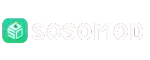Speed Up Ryujinx! Fix Long Loading Times Easily with Endeavour Articles

When I first tried to play my favorite games on Ryujinx, I noticed something strange. The games took forever to load! Waiting for minutes just to see the menu was not fun at all. I wanted smooth gaming, not a loading screen that felt endless. If you have faced the same issue, don’t worry. In this post, I’ll show you how to fix those slow load times and get your games running fast again.
If you have ever searched about ryujinx long loading times, then you know how common this problem is. Many players talk about it online. But here, I’ll make it super simple to understand what’s going on and how to fix it without deep tech skills.
Before we dive deep, I want to thank Endeavour Articles for helping gamers like me with easy guides and updates. Their articles are short, clear, and full of real fixes. Now, let’s make Ryujinx faster and get back to gaming!
Why Does Ryujinx Take So Long to Load?
First, let’s understand why this happens. Ryujinx is a Nintendo Switch emulator. That means it copies how a Switch works, so you can play Switch games on your PC. But sometimes, it takes longer to start because:
- The game files are too big.
- The shader cache is still building.
- Your PC’s storage is slow.
- You have too many background apps open.
Even if it feels like Ryujinx is slow, the problem often comes from how the emulator builds shaders and caches. That’s just a fancy way of saying it’s “learning” how your game looks and feels each time.
Step 1: Update Ryujinx
The first thing I always do is update Ryujinx. Updates often fix bugs and make things faster.
Here’s what to do:
- Open Ryujinx.
- Click on Help → Check for Updates.
- If a new version is found, click Install.
After updating, close and reopen Ryujinx. You might already notice faster loading!
Step 2: Clear Old Shader Caches
Sometimes, old shader files slow everything down. Clearing them can make the emulator load fresh and clean.
Here’s how:
- Go to your Ryujinx folder.
- Find the folder called shadercaches.
- Delete the old files (don’t worry, Ryujinx will make new ones).
After doing this, the first run might still be slow, but after that, your games will start much faster.
Step 3: Move Games to a Faster Drive
If your games are stored on an old hard drive, that could be why loading takes forever. Moving your game files to an SSD (Solid State Drive) can make a huge difference.
Try this simple test:
- Move one game to your SSD.
- Run it in Ryujinx.
- Compare how long it takes to load.
You’ll likely see it’s much faster now. SSDs read data almost instantly compared to old drives.
Step 4: Close Background Apps
Many people forget that other apps running at the same time can slow everything down.
Before opening Ryujinx:
- Close browsers like Chrome or Firefox.
- Stop any downloads or updates.
- Pause background sync apps (like OneDrive or Dropbox).
When your computer focuses only on Ryujinx, it performs much better.
Step 5: Use the Right Settings
Ryujinx gives you many options, but you don’t need to understand all of them. A few changes can make a big difference:
- Set Resolution to match your screen.
- Turn on VSync if your game stutters.
- Choose the Vulkan backend for smoother graphics.
- Increase the memory cache size if possible.
Every PC is different, so test one setting at a time. Watch how your games respond.
Step 6: Update Your Graphics Drivers
Outdated drivers can make games lag or crash. Always keep them up to date.
- For NVIDIA cards, use GeForce Experience.
- For AMD cards, use Radeon Software.
- For Intel cards, check Windows Update.
Once you update, restart your computer and test Ryujinx again. You might be surprised how much better it runs.
Step 7: Rebuild the Game Cache
Sometimes, the cache files inside the emulator get messy. Rebuilding them can fix long loading screens.
Go to:
- File → Open Ryujinx Folder → Cache
- Delete the folders named shader and logs
Don’t worry, they will rebuild the next time you launch your game.
Step 8: Check System Power Settings
Your PC might be in “Power Saving Mode,” which slows everything down.
Switch to High Performance Mode:
- Open the Control Panel.
- Go to Power Options.
- Choose High Performance.
Now your CPU and GPU will run at full speed, which helps Ryujinx load faster.
Step 9: Try a Fresh Install of Ryujinx
If nothing else works, reinstalling Ryujinx might be the best fix. Sometimes files get damaged.
Steps:
- Uninstall Ryujinx.
- Delete leftover folders in AppData.
- Download the newest version.
- Set up your games again.
A clean start often fixes random lag or loading bugs.
Common Mistakes to Avoid
It’s easy to make simple mistakes that keep Ryujinx slow. Here are a few to watch out for:
- Using old game files or bad ROMs.
- Forgetting to update firmware.
- Playing from a USB stick (too slow!).
- Running too many mods at once.
Avoiding these mistakes will save you time and stress.
Quick Fix Summary
Let’s review all the key steps:
- Update Ryujinx and drivers.
- Clear shader and cache files.
- Move games to a faster drive.
- Close background programs.
- Set power mode to High Performance.
Follow these, and you’ll see a big change. Games will load faster, and you’ll enjoy smoother play.
Key Takeaways
- Keep Ryujinx and your PC up to date.
- Use SSDs and clean shader caches often.
- Close extra apps before gaming.
Final Thoughts
I know how annoying long load times can be. But with a few simple changes, Ryujinx can run as fast as your favorite console. It just takes a little patience and care.
Now, whenever I open a game, it starts almost instantly. I can focus on fun, not waiting. Try these tips today and see how much better your emulator feels!