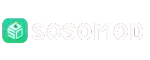Tips to Improve Success Rate in VHD Recovery

Dealing with a corrupted or inaccessible VHD file can be one of the most frustrating challenges for system administrators and IT professionals. These files often hold vital data from virtual machines, backups, or testing environments, and losing access to them can disrupt entire workflows, cause downtime, and risk permanent data loss.
This article offers practical strategies and proven best practices to help you maximize your chances of successfully recovering data from damaged or lost Virtual Hard Disk (VHD) files.
Inside VHD Files: Structure and Typical Failure Reasons
What is a VHD?
A Virtual Hard Disk (VHD) is a file format used to emulate physical hard drives. It’s commonly used by Microsoft Hyper-V and other virtualization platforms for hosting operating systems, applications, and data. A VHD file contains several key components:
- Header and footer: Store disk configuration metadata.
- Block Allocation Table (BAT): Tracks data block usage.
- Data blocks: Hold the actual data written by the virtual machine.
VHDs are popular for virtual machines, system backups, disk imaging, and testing isolated environments.
Typical Causes of VHD Corruption or Loss
Several factors can damage or make a VHD inaccessible:
- Sudden power failures or host system crashes during write operations.
- Improper VM shutdowns or forced disconnections.
- Running out of disk space while the VM is active.
- File system corruption on the host storage drive.
- Malware or ransomware tampering with virtual disk files.
- Human errors such as accidental deletion or formatting.
Early Warning Signs of VHD Corruption
Early detection of VHD corruption can greatly improve the chances of successful recovery, as it allows you to act before further data loss occurs. Common warning signs include VHD files that fail to mount or show as “inaccessible” within Hyper-V, as well as error messages like “The file is not a virtual hard disk” or “Cannot open VHD.” These issues often indicate underlying structural damage or file system corruption within the virtual disk.
You might also notice missing or corrupted snapshots, sudden performance drops, or frequent VM crashes when attempting to use the affected VHD. In some cases, the file size may appear abnormal—either drastically smaller than expected or even showing as zero bytes. Recognizing these red flags early allows you to stop using the VHD immediately and take protective measures before data becomes unrecoverable.
Initial Precautions to Prevent Further Damage

When you suspect VHD corruption, your first actions are critical:
- Stop using the affected VHD immediately to prevent overwriting recoverable sectors.
- Create a sector-level clone of the VHD using tools like dd, Clonezilla, or Hyper-V’s export feature.
- Work only on a copy, not the original, to preserve the original state of the data.
- Ensure enough free storage space to store cloned copies and recovered data.
- Document VM configuration details (file paths, snapshot chains, disk type) to avoid confusion during recovery.
Pre-Recovery Preparation Steps
Before attempting actual recovery:
- Run disk health checks on the host drive to ensure no underlying hardware faults.
- Verify backups and snapshots first—restoring from them is often faster and safer than repairing.
- Check VHD integrity with built-in tools:
- Hyper-V Manager’s “Inspect” or “Compact” options.
- fsutil or chkdsk if the VHD can be mounted as a drive.
- Identify the VHD type (fixed, dynamic, differencing) to choose an appropriate recovery strategy.
Choosing the Right Recovery Approach
Choosing the right recovery approach depends on how severe the VHD corruption is. For minor issues, start with non-destructive methods like using Hyper-V’s built-in tools such as Inspect Disk or Merge to resolve inconsistencies, and run chkdsk on a mounted copy of the VHD to fix file system errors. These steps can often restore functionality without risking data loss.
If the corruption is more serious, third-party vhd recovery software can help rebuild damaged file structures and extract data from inaccessible virtual disks. In cases of severe corruption or accidental deletion, it’s safer to first recover the raw VHD file from the host drive using general data recovery tools before attempting to repair it. When the VHD is stored on RAID or NAS systems, you must rebuild or repair the underlying storage array first—only after stabilizing the storage should you proceed to recover or repair the VHD files.
Tips to Maximize Recovery Success Rate
To give yourself the best shot at recovering data:
- Always perform recovery on cloned media to avoid harming the original file.
- Use read-only mounting tools to inspect data safely without altering it.
- Recover critical files first, especially if the VHD is only partially readable.
- Reassemble split or differencing VHD chains correctly before attempting recovery.
- Maintain version control by saving a copy before each major repair attempt.
- Avoid automated repair tools on originals unless a backup exists—they can overwrite data.
- Use tools that support VHD file signatures and metadata recovery to ensure structural integrity.
After Recovery: Verifying and Securing Data
After recovering data from a damaged VHD, it’s crucial to verify its integrity before putting it back into use. Start by opening the recovered VHD and checking that all essential files are accessible, intact, and not corrupted. If the root cause of the issue was unclear, perform a full malware and file system scan to ensure no hidden infections or residual corruption remain inside the virtual disk.
Once you’ve confirmed the data is stable, transfer it to a reliable and healthy storage medium to prevent future loss. Finally, create fresh backups of the recovered files and avoid returning the previously damaged VHD to production environments, as lingering corruption or instability could cause new failures. This ensures your recovered data stays protected and your virtual environment remains stable going forward.
Preventive Measures to Avoid Future VHD Data Loss
Prevention is always better than recovery. Reduce future risks by:
- Implementing a regular backup schedule for all virtual machines.
- Using reliable UPS systems to prevent power-related corruption.
- Monitoring storage health using SMART checks and RAID monitoring tools.
- Avoiding abrupt forced shutdowns or disconnections of virtual machines.
- Keeping Hyper-V and the host OS updated with security patches.
- Maintaining ample free disk space to avoid incomplete write operations.
Final Thoughts
Recovering a corrupted or lost VHD is delicate and time-sensitive. By acting quickly, following safe procedures, and using the right tools, you can dramatically increase your chances of success.
Always remember: consistent backups, healthy storage systems, and careful VM management are your strongest defenses. Proactive practices not only make VHD recovery more successful but also reduce the likelihood of needing it in the first place.